如現有電腦安裝windows 10,想升級windows 11 23h2,保留原有已安裝的程式與資料,但,硬體及bios不符windows 11 23h2系統需求,無法經由windows update、windows 11 23h2安裝小幫手、可開機 USB 或 DVD、微軟網站下載的windows 11 23h2 iso 等方法升級windows 11 23h2。windows 11 23h2 iso檔刪appraiserres.dll硬體檢查檔,也無法執行setup.exe升級安裝windows 11 23h2。
硬體不符,要從現有windows 10升級至windows 11 23h2,經測試,目前測試可行方法之一是,解壓縮windows 11 23h2 iso檔,將sources資料夾內appraiserres.dll檔,用記事本開啟,資料全選後刪除清空白,存檔,變成一個檔案大小是0的appraiserres.dll,回到上一層目錄,執行setup.exe,照著畫面指示操作,即可完美將windows 10升級至windows 11 23h2,且保留原有資料與程式,且升級後程式正常執行。也可以完美降回windows 10,資料與程式無損。
方法之二:模擬windows server 安裝過程, "路徑\setup.exe" /product server
方法之三:升級案裝windows 11 23h2過程,修改Appraiser_Data.ini檔。
以windows 10 22H2升級至windows 11 23h2為例
下載windows 11 23h2 iso檔及安裝小幫手
下載windows 11安裝小幫手->立即下載
下載windows 11 23h2 iso
選 muliti-edition iso->下載
選 繁體中文->確認
->64-bit下載
windows 11 23h2 iso檔下載中
△用windows 11 23h2安裝小幫手
於 下載 資料夾 執行Windows11InstallationAssistant.exe
->取得電腦健康情況檢查應用程式
於 下載 資料夾 執行 WindowsPCHealthCheckSetup.msi
->打勾 我接受授權合約中的條款->安裝
->完成
->立即檢查
電腦不符合windows 11系統需求,用這個方法無法升級至windows 11
->關閉
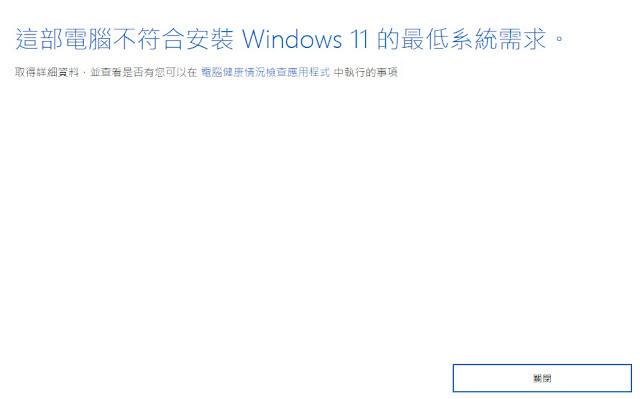
△用windows 11 23h2 iso檔升級安裝
掛載iso檔,執行setup.exe
->變更安裝下載更新的方式
->現在不用->下一步
測試的電腦目前不符合windows 11系統需求項目:CPU、TPM2.0、安全開機,無法往下執行。
->取消
△刪除appraiserres.dll後安裝
->現在不用->下一步
刪除appraiserres.dll,無法判斷電腦是否可以執行windows 11,無法往下執行。->關閉
△windows 10繞過硬體系統需求升級windows 11 23h2方法之一:修改appraiserres.dll檔解壓縮windows 11 23h2 iso檔,sources資料夾內appraiserres.dll檔,用記事本開啟,資料全選後刪除清空白,存檔,變成一個檔案大小是0的appraiserres.dll 檔,回到上一層目錄,執行setup.exe,照著畫面指示操作,即可完美將windows 10升級至windows 1123h2。
用記事本開啟appraiserres.dll檔->確定
->編輯->全選
->編輯->刪除
->檔案->儲存檔案
appraiserres.dll 檔,檔案大小是0
執行setup.exe
->變更安裝下載更新的方式
->現在不用->下一步
->接受
->安裝
安裝windows 11
保留檔案與應用程式
完美升級window 11,所有資料及程式都保存,且升級後程式正常執行。
也可以完美降回windows 10,資料與程式無損。
windows 10保留在windows.old資料夾
開始->設定->windows update->更新紀錄->復原
->回復至上一個版本
勾選回復原因->下一步
->否,謝謝
->下一步
->下一步
->回復到windows 10
回復到windows 10
△windows 10繞過硬體系統需求升級windows 11 23h2方法之二:"setup.exe" /product server ,不刪也不改appraiserres.dll檔。這個方法最簡單,不用修改windows 11 23h2 iso任何檔案。先按住Shift鍵不放,在setup.exe檔名上按滑鼠右鍵,->選 複製路徑
在 開始 按滑鼠右鍵->選 執行
滑鼠點一下開啟 欄位->按組合鍵 Ctrl-V 貼上複製的setup.exe路徑
"E:\win1123h2source\setup.exe" /product server 注意:setup.exe檔路徑,是依照setup.exe實際存放位置。且路徑與setup.exe,須用" "括起來,才能正確執行。如果這方式不起作用,請在 開始 按滑鼠右鍵->執行->cmd->確定,在安裝磁碟機中切換至「Sources」資料夾 cd sources資料夾,接著執行setupprep /product server再啟動安裝程式。
藉著 /product server 選項模擬安裝windows server,繞過安裝windows 11硬體系統需求
->接受
->下一步
->安裝
安裝windows 11
保留檔案與應用程式
接下來的升級步驟跟方法一相同。
△windows 10繞過硬體系統需求升級windows 11 23h2方法之三:修改Appraiser_Data.ini檔
執行 setup.exe
->變更安裝下載更新的方式
->現在不用->下一步
暫時停在這個畫面,不要關閉。
展開安裝過程產生的C:\$WINDOWS.~BT\Sources\Panther資料夾
找到Appraiser_Data.ini檔
在Appraiser_Data.ini檔名上按滑鼠右鍵->內容
->安全性->點選登入的使用者帳戶(例如:Administrator)->編輯
打勾 完全控制->套用->確定
->確定
在Appraiser_Data.ini檔名上按滑鼠右鍵->開啟檔案->記事本
->編輯->全選
->編輯->刪除
檔案->儲存檔案
在Appraiser_Data.ini檔名上按滑鼠右鍵->內容
->一般->勾選 唯讀->套用->確定
為了避免Appraiser_Data.ini在後續操作被修改,將檔案屬性設 唯讀
回到下圖畫面->上一步
->下一步
->接受
->安裝
接下來的升級步驟跟方法一相同。
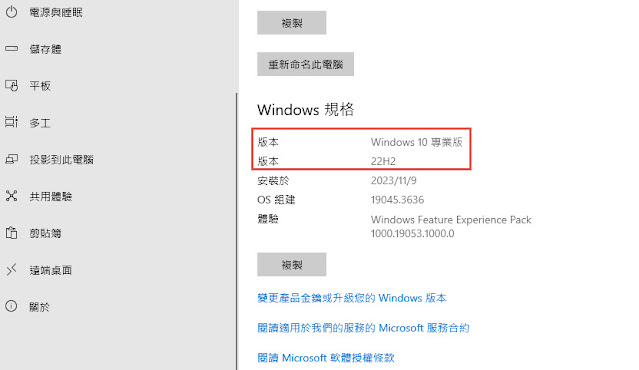

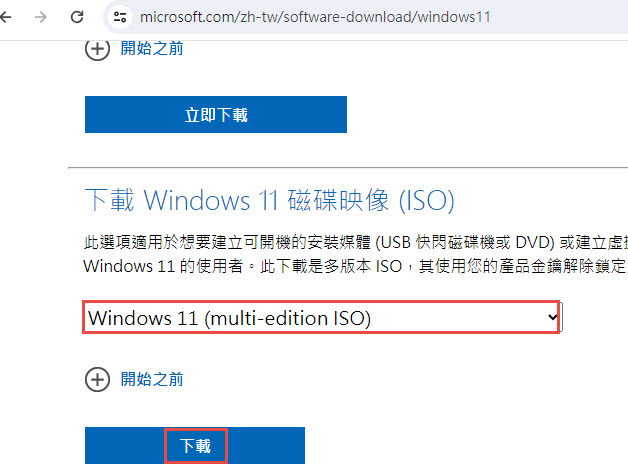










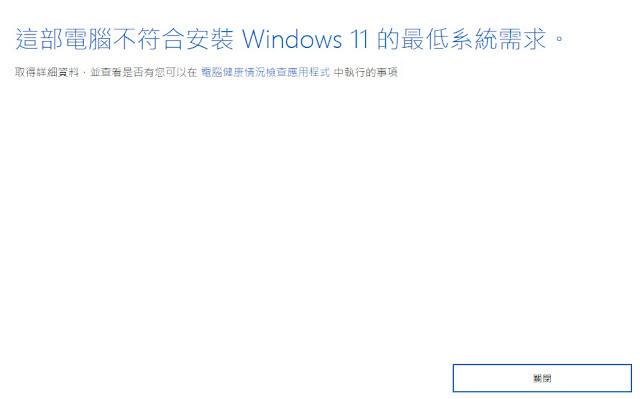







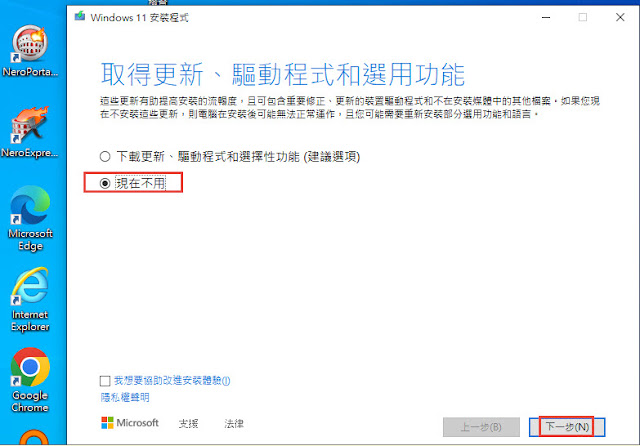













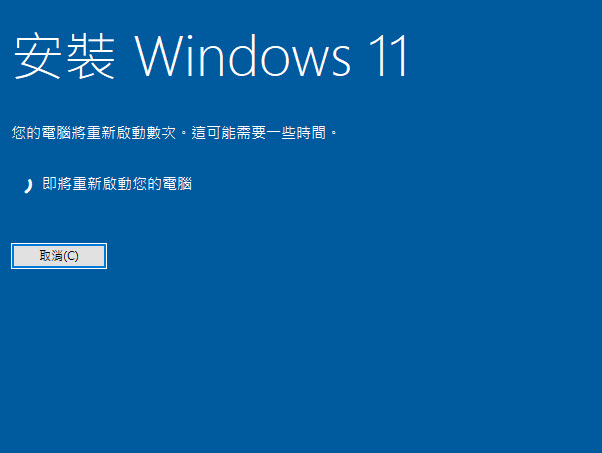















































沒有留言:
張貼留言